
Click the Set button on the upper right corner and you will be able to set a key in a row where the MACD is. Control can be an Alt or Ctrl button on the keyboard and the key can be any other button on the keyboard. Here is a sample how to customize MT4 shortcut so you can understand the steps listed above. With the short commands below you can make modifications with the objects on the chart. The content of this website must not be construed as personal advice.

You probably already know this next shortcut, but it is essential. You can click in the price grid (on the right of the chart) and drag down to shrink the scale of the chart. This can be helpful for placing stop losses, take profits, support/resistance levels, etc… that are outside the current automatic range of the chart. In my case I have set ALT+1 hotkey so when I click that on the MT4 I will get the MACD EA window open where I can change settings and activate that EA. Trade anywhere, any time, without having to download any software.
Fast Navigation Box #
The new versions of MetaTrader 4 allow you to drag and drop your stop loss and take profit levels. Previously, you had to use an Expert Advisor to add this function. If you’ve been trading Forex for a while, you’re probably pretty familiar with the standard Forex trading platform, MetaTrader 4 (MT4). It was released by MetaQuotes in 2005 and is by far the most popular Forex trading platform.
- The system does not allow you to use already used key combination.
- You can also assign hotkeys in MT4 to run any Expert Advisor or indicator from the “Navigator” window.
- Although there are some limitations to MT4, this free and simple trading platform is powerful and versatile enough for most Forex traders.
With this box checked, you have to hit the “Alt” key to activate the drag and drop feature in MT4. Below is a list of all of the hotkeys that I know about and have used. I plan to add to this list if MetaQuotes adds new hotkeys or shortcuts to the MT4 platform. Below you will see all possible Metatrader 4 shortcuts you can use in trading. I will divide shortcuts into parts which will allow you to filter necessary hotkeys in the trading style you have.
Invest from 1 Euro, Trade from 100 Euro
The fast navigation box is used for quick switching among charts and/or among chart periods, as well as for quick scrolling of the chart to the selected date. The fast navigation box of the active chart can be opened with the Enter key, then the fast navigation box will appear in the lower left part of the chart window. One can also move the cursor to the lower left part of the chart window and double-click the left mouse button after the icon has appeared. It is not possible to predict future success based on past performance. The high leverage inherent in CFDs can result in a rapid loss of money. It is crucial for you to determine whether you are capable of taking the risk of losing your money when trading CFDs.
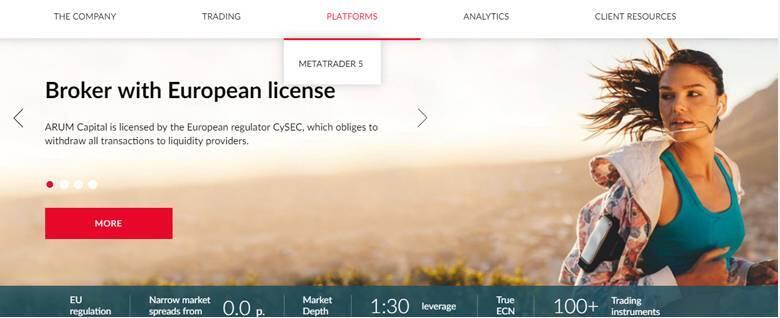
For example, Ctrl+O combination meant initially the calling of the Terminal setup window. If one defines calling of the On Balance Volume indicator for the same combination, it will not be possible to call the terminal setup window by pressing of Ctrl+O. Forex Admin Team is a dedicated group of financial professionals who are passionate about helping traders and investors grow their portfolios. We provide in-depth analysis of Forex Brokers, Stocks, CFDs, ETFs, and other financial instruments to help our readers make informed decisions. If you’re a trader who uses MetaTrader 4, then you know how important shortcuts are.
MT4 Close Order Shortcut
Hot keys (accelerating keys) are keys and their combinations that allow to execute various commands fast and without using of menus or toolbars. In fact, MetaQuotes has since released its successor, MetaTrader 5, but it was not received as well by the Forex trading community. To use Metatrader 5 on PC first download Metatrader 5 from the official website and install it on… If you do not see number 1 in the column where the Key is then probably you have used a combination that is already used. The system does not allow you to use already used key combination.
- Below you can find a standard list of fast navigation keys (shortcuts) used in MT4 terminal.
- This technique is especially useful if you use multiple colors when drawing objects (like trend lines and support/resistance levels).
- The chart as the biggest surface in MT4 allows you to modify some of the features it has.
- I will divide shortcuts into parts which will allow you to filter necessary hotkeys in the trading style you have.
- The content of this website must not be construed as personal advice.
There is no SAVE button so no worry if you simply close the window. Here is a list of shortcuts you can use that are not a combination of control + key on your keyboard. Metatrader 4 Shortcuts allows you to quickly open, close or modify MT4 in a way to make the day trading easier. Personally, I like the MT4 trading platform a lot, and use its shortcut keys on a daily basis.
How to Show Bid and Ask Price on MT4?
We’d also like to add that you don’t need to learn all the fast navigation hotkeys used in MT4 by rote. Check out the tools you use and select the keyboard shortcuts that suit your needs. One should know that trading any other kind of complex financial product involves high risks, and is not suitable for everyone. The list below shows you how to change chart type and how to activate a grid on the chart. Metatrader 4 Shortcuts or hotkeys are a combination of a keyboard button instead of using a mouse and clicking step by step to make a certain action. Below you can find a standard list of fast navigation keys (shortcuts) used in MT4 terminal.



